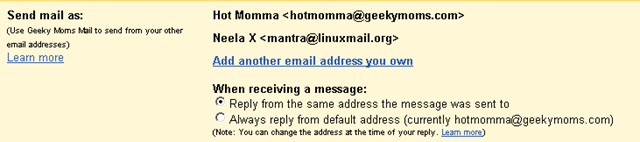Google’s email service, Gmail, offers chat, calendar sharing, and a hefty inbox. All of this is free! Another great feature of Gmail is the ability to manage multiple email addresses under one account. You can add all of your email addresses to your Gmail account and reduce the number of places you log into down to one. It even gives you he ability to respond to an email from one designated account, or make it dependent upon which email address the email was sent to.
Google’s email service, Gmail, offers chat, calendar sharing, and a hefty inbox. All of this is free! Another great feature of Gmail is the ability to manage multiple email addresses under one account. You can add all of your email addresses to your Gmail account and reduce the number of places you log into down to one. It even gives you he ability to respond to an email from one designated account, or make it dependent upon which email address the email was sent to.
Here’s how:
1. From within your Gmail account, click on the Gears icon up on the top right of the page. Click on Mail Settings.
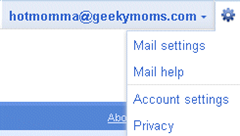
2. Next, choose Accounts and Import from the top menu.

3. Click on Send mail from another address.
![]()
4. Enter in the name that you want to use for the account and the email address. Then click Next Step.
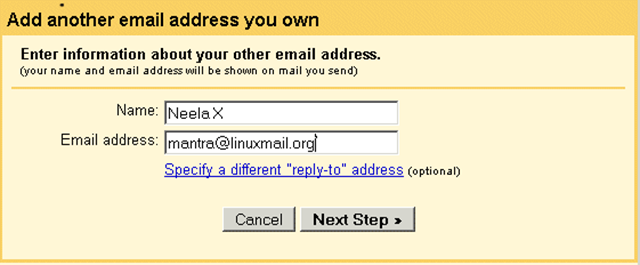
5. Leave the default to send through Gmail rather than using an SMTP service. Click Next Step.
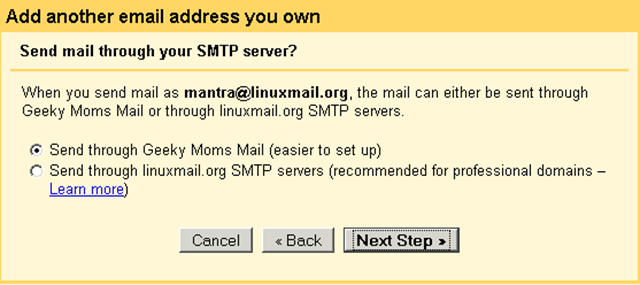
6. Next, an email will be sent to your separate email account to verify it is owned by you. Log into your separate email account and find the confirmation email.
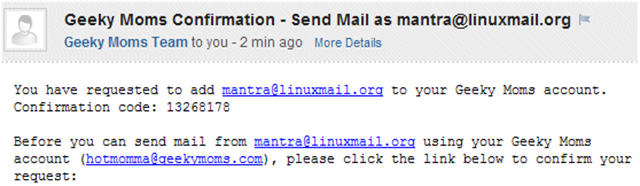
Copy and paste the code into the field next to Verify. Click Verify.
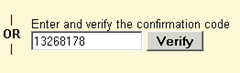
7. You’re done! Now all the email from that address will come into your mailbox.