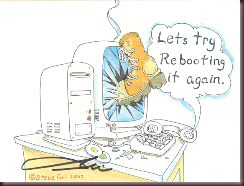
When you have called into a Help Desk or into Computer Support and been told to reboot your computer, what is the first thing that comes to mind? “I just got blown off!” or, “What do they think I am, an idiot?” I know it seems that way. But be honest, how many times did the reboot work when trying to fix your issue? The answer is a good portion
of the time. The rebooting myth is that support just wants to get off the call.
When in reality, it is rebooting the computer or a terminal fixes a huge
amount of strange issues. Do you want to know why it does? OF COURSE YOU DO!
Why the reboot works really depends on what the initial issue was on the pc. Let’s say
you go to print on a terminal, and all of the printers are gone in the printers
folder. Why does a reboot bring the printers back? Because, the terminals are
set to go back to a “default” mode when it is rebooted. They return to the state of when
they were first set up. When they were set up. the printers were put on the device.
Thus after rebooting, your printers are back.
Sometimes, if a program won’t open, or it has an error upon opening, a reboot fixes this
issue. This is because there are processes running in the background on your pc that are
hidden. When you close a program and reopen it—sometimes—not always, the processes
remain active in the background, even when the program is closed. So the reboot actually
shuts down all processes and keeps them disconnected until you activate the program
again.
“Rebooting is a
wonder drug – it
fixes almost everything.”
~Garrett
Hazel, Help Desk
Blues, 2002
Another example of a reboot success, is memory errors. If you get a memory error on a
pc or Wyse terminal, a reboot will fix this issue a majority of the time. As I said before,
there are processes that run in the background on your pc. Those processes use the
memory of the PC device. If the processes don’t disconnect when the applications are shut down, and sometimes they don’t, and when that happens, they basically suck available memory
from your computer. A reboot will do a memory dump. When your computer comes back up, the memory will again be available for use.
Rebooting is typically the best, first, troubleshooting step you can take in many instances.
